Graphics Moderator

Posts : 33
Join date : 2012-09-02
Age : 30
Location : Somewhere in Neverland
 |  Subject: o7. How to Make a Post. Subject: o7. How to Make a Post.  Thu Dec 27, 2012 6:30 pm Thu Dec 27, 2012 6:30 pm | |
|
Step 1. Choose the forum where you want to make the post and click on the title. This may involve clicking on several forums if the desired thread is in more than one forum.
Step 2. Choose the topic that you want to post in. Once you have gotten to the page where the topic is, click on the topic title to be sent to the first page of the topic. When there are more pages, you will see a “Go to page…” link under the title. It will show you the first two pages and the last two, like so: [1, 2, …, 10, 11]. Click on the number of the page you want to be taken to and it will take you to the top of that page.
Step 3. Choose the way in which you want to respond to the thread. You may respond by quoting (click “Quote” in the upper right hand of a post), using the quick reply box (as discussed in the Winnowing Council tutorial), or clicking “Add Reply” at the bottom of the page.
Step 4. Subjects are NOT required for normal posting on the site. However, if you want to add a special subject to a message, there is a subject line (using Add Reply or Quote) that you can use.
Step 5. Type your message in the large box under message body. However, because there is the danger of losing your post if you accidentally navigate away from this page or if your internet dies, we suggest that you type your post in a Microsoft Word or Open Office Document, your computer’s Notepad, or whichever document program you have on your computer. When you are done, copy and paste your text into the box. To the left will be a box of emoticons you can use by clicking on the face you want, and above you will see a few rows of buttons that will help you modify your text. Hovering over one of these buttons will show you a preview of the code it will use and tell you what that button does. To use these effects, highlight the text you want to modify and click on the button you want to use.
Step 6. Use the options box to make any modifications you want to your post, the same as you did with a private message.
Step 7. To see what others will see when they read your post and to make sure that your post looks the way you want it to, hit “preview” below the message body.
Step 8. Once you are satisfied with how your message looks and sounds, hit send and it will be posted to the thread/topic that you chose to reply to.

| |
|




